I have had my Cohesity Virtual Edition appliance in my lab for a couple of months. It has been happily protecting my virtual machines, but its storage has become rather full. I did setup cloud tiering, which allowed least recently used deduplicated blocks to be migrated out to AWS S3. This tiering does mean that all my backups have continued to complete, and my most recent backups are on-premises for fast restore if required. However, I would prefer to have all my backup data available on-premises, so I need to expand the storage of my backup appliance. I am also sending a daily archive to AWS Glacier, so I have off-premises copies for disaster recovery should anything happen to my on-premises data shed.
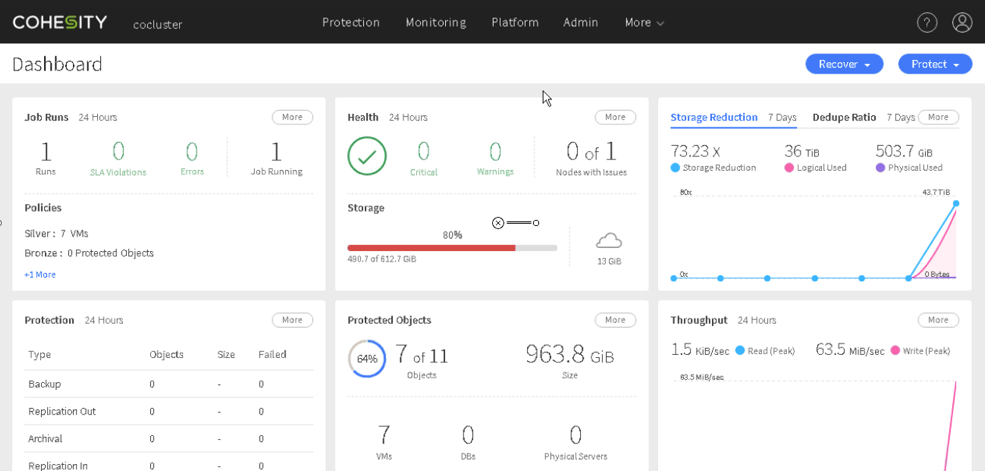
Disclosure: This post is part of my work with Cohesity.
I have made a video of this process, it is here on my Notes for Engineers YouTube channel.
Before I extend the appliance, you can see that I have 612GB of capacity and 80% of the local capacity is utilized. If this were a physical Cohesity cluster then I would expand capacity by buying one or more new nodes, but the virtual edition is a stand-alone VM, so its storage capacity must be expanded on the VM. The process is documented in the Cohesity User Guide, it starts in the vSphere client; shutting down the VM, then make its capacity tier disk larger and power it back on. The first disk is the boot disk, never make changes to this disk. The second disk is the performance tier and should be on fast SSD storage. The third disk is the capacity tier, and this is what I increased from 594GB to 700GB.
Once the VM booted and the Cohesity web interface was available it was time for the Cohesity CLI. The CLI is downloaded from the Cohesity web interface, a link at the bottom right, and is available for Windows, Linux or MAC.
When you launch the CLI you need to specify a server, if you are using the default user ID and password of Admin then no further parameters are needed. Please do not use the default Admin/Admin, join your Cohesity cluster to your AD and then change the admin password. My command line was:
iris_cli -server cocluster.d.local -username administrator -domain d.local -password #########
Once in the CLI I could use commands to check that everything was as I expected (cluster status and node list) then the cluster needs to be stopped with cluster stop before using the disk extend command to have the node use the new extra space.
It takes a little while for the appliance to extend its partitions and data structures to use this new capacity. Use the disk list command to check status until you see the correct size. In my case the size should report 690 GiB, up from the previous 584 GiB.
Once the right capacity is available the cluster can be restarted with cluster start and after a few minutes the Cohesity web interface will be available and showing the extended capacity
Now my capacity utilization has dropped to 71%, well below the 80% threshold for tiering to AWS S3. The data already in S3 is not actively migrated back, I guess that is partly to avoid AWS network transfer costs as getting data out of AWS is charged while uploading data to S3 is free.
The process to extend the storage capacity of my Cohesity Virtual Edition was fairly simple and should result in me having all of my backup data on-premises when the blocks in S3 eventually expire.
© 2018 – 2019, Alastair. All rights reserved.

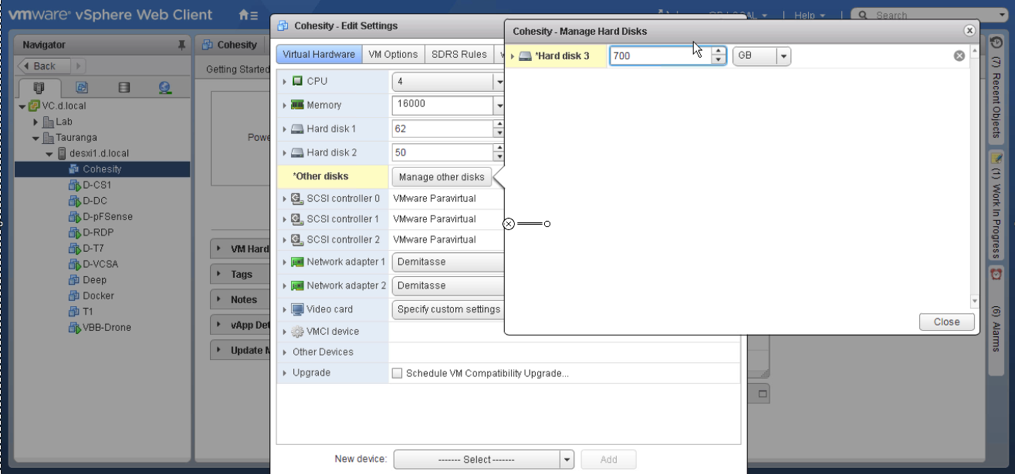
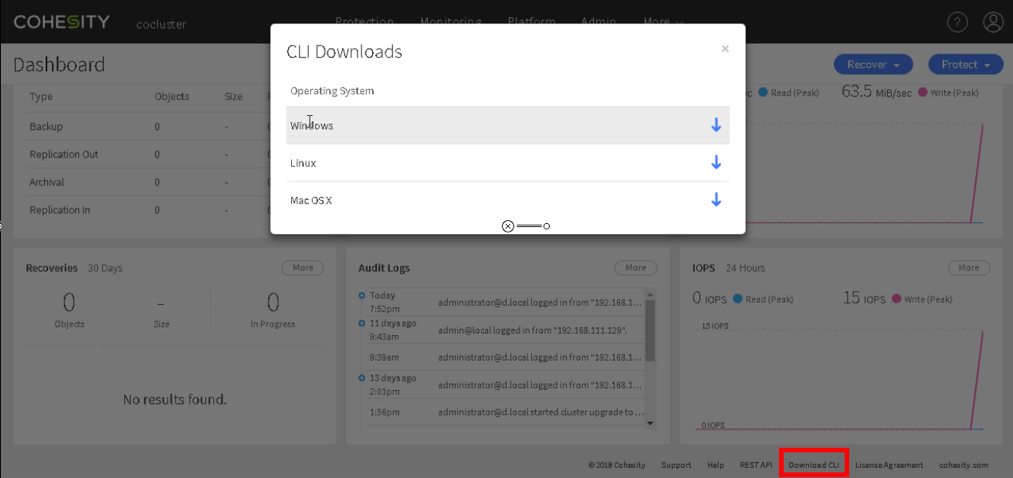
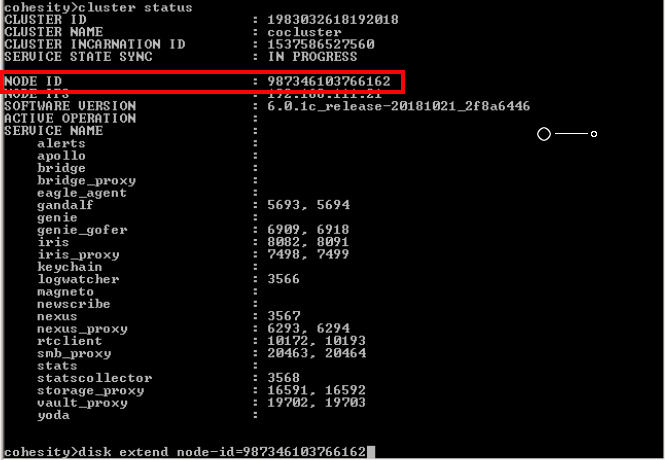
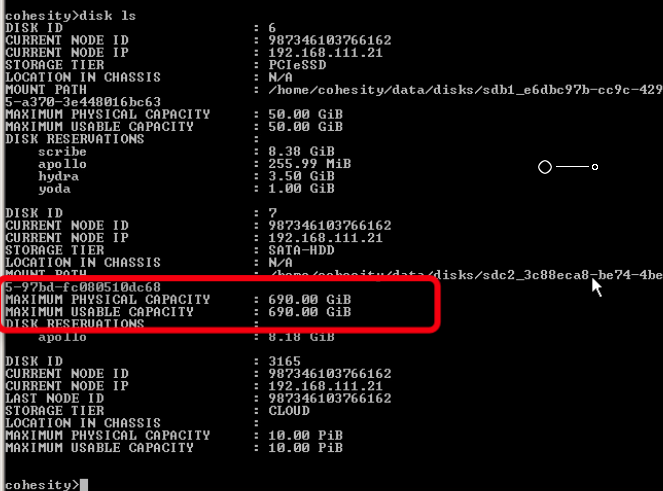
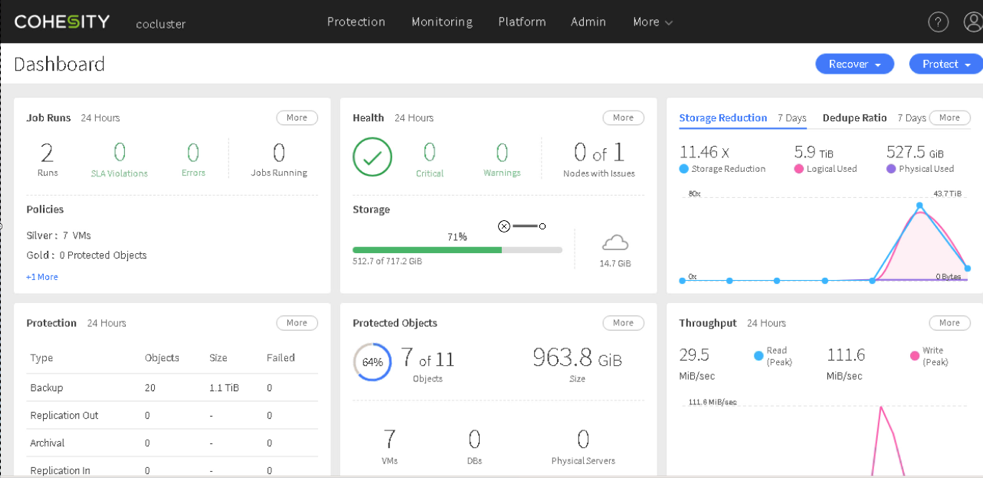

 RSS - Posts
RSS - Posts