One of the new features in the Cohesity Data Platform version 6.4 is called Data Migration and is part of the Smart Files function. Data Migration automates moving files from a file share to the Cohesity platform and leaving a symbolic link in place of the migrated file. The objective here is to free the file server or NAS from holding old or infrequently accessed files, which then reduces the need for expanding capacity on file servers or NAS devices that are no good at data efficiency or have high-cost storage. I talked about this in a past blog post or two, you can also read what Dan Frith wrote, and now I recorded a video of the actual migration.
The Data Migration job is simple to set up, requiring a source share, criteria for migration, and a name for the new Cohesity View to hold the migrated files. The View and its share are created automatically, don’t use the name of an existing View.
Disclosure: This post is part of my work with Cohesity.
If you are already using the Cohesity cluster to protect data on the share, then you already have a NAS mount point configured; if not, add a mount point by specifying the share and some credentials. You can create the NAS mount point from inside the Data Migration job wizard.
You can, of course, monitor the data migration job. Here you can see two runs of the migration job. The first encountered some locked files and the second completed without any issues. In the real world, you should start with very conservative migration criteria so that the first run doesn’t move vast amounts of files. Over time you can make the criteria more aggressive to free more space on the file server.
This migration job moved files from a Windows server to enable the symlinks to redirect clients that connect to the share I had to enable remote to remote symlinks using an elevated command prompt. The settings are well documented in the Cohesity 6.4 user guide; sometimes, it is worth reading the manual before you use a feature.
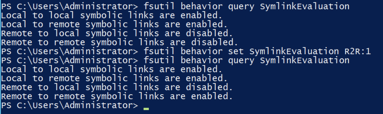
With Windows file shares, the symlink redirects the client to the file on the share provided by the Cohesity cluster. If the file server were a Linux machine, the file server would mount the Cohesity share to access the migrated files, and the client would only talk to the original file share.
My file share started as 178MB of files, mostly old documentation, on my Windows server.
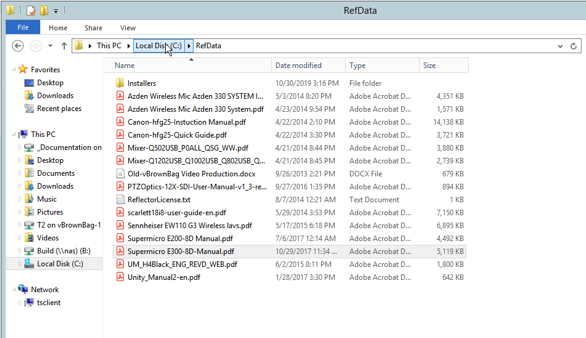
After the migration job completed the folder occupied just 18MB, since I only migrated files over 1MB in size, and mostly held links to the relocated files on the Cohesity cluster.
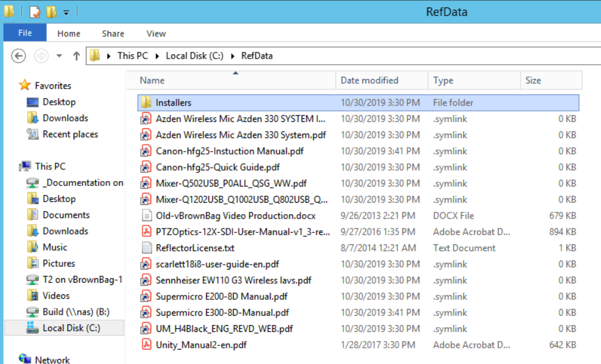
Clicking a symlink opens the file in its associated application in precisely the same way as opening the original file. For the user accessing the file share, there are only cosmetic differences, the files show zero size and don’t have the file type listed, they retain their location and icons.
I am impressed with this data migration feature of Cohesity 6.4. I had no trouble configuring the Data Migration job, and the job rapidly migrated all of the old files from my file server to the Cohesity cluster. The longest time in the whole process was getting the cluster to 6.4 so that I could try the feature, and as I showed in a previous video, the upgrade process is very automated.
© 2019, Alastair. All rights reserved.

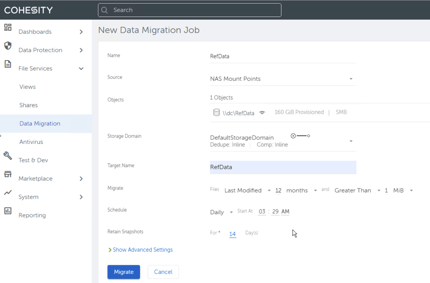
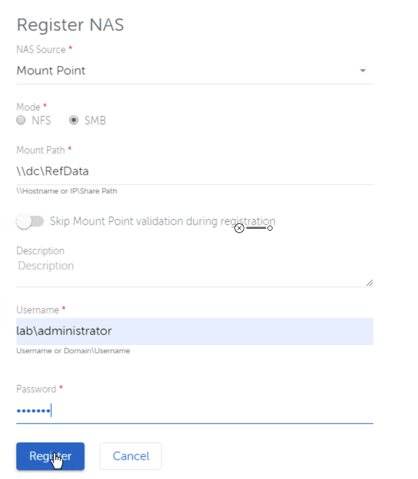
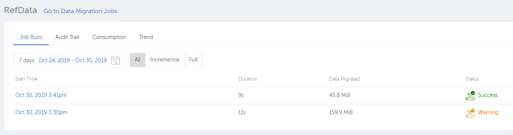

 RSS - Posts
RSS - Posts